Adding Authentication Policies
- Authors
- Name
- Michael Bui
Overview
Some users or every user can take advantage of MFA. Using Authentication Policies in Okta is similar to having conditional access policies in Azure.
Instructions
- Go to
Security->Authentication Policies->Add a Policy - Provide a name and description
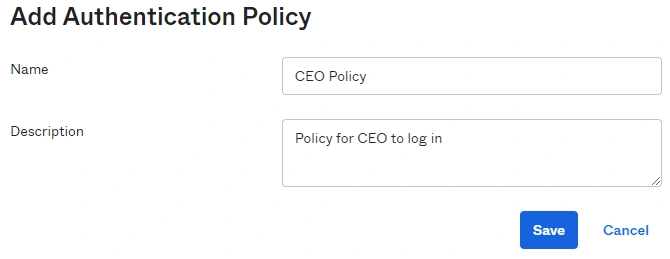
- The default catch-all policy is 2FA, but we're going to create a new rule
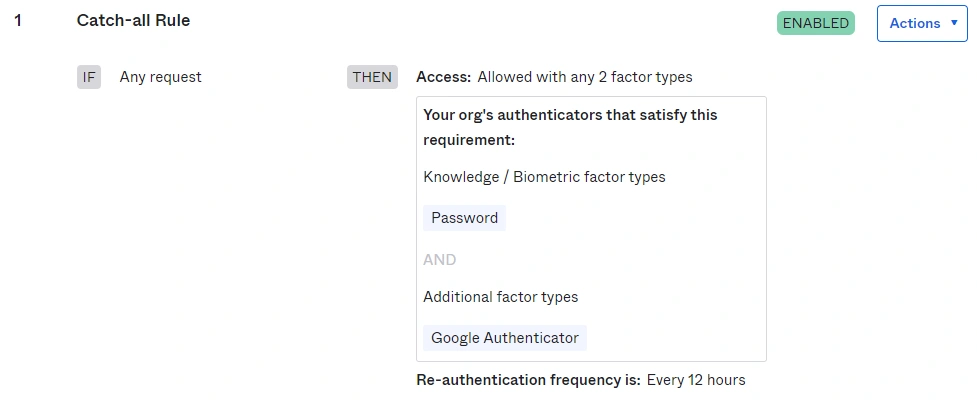
- Click on
Add Rule - Provide a name and target
Sam Morsefor theUser isproperty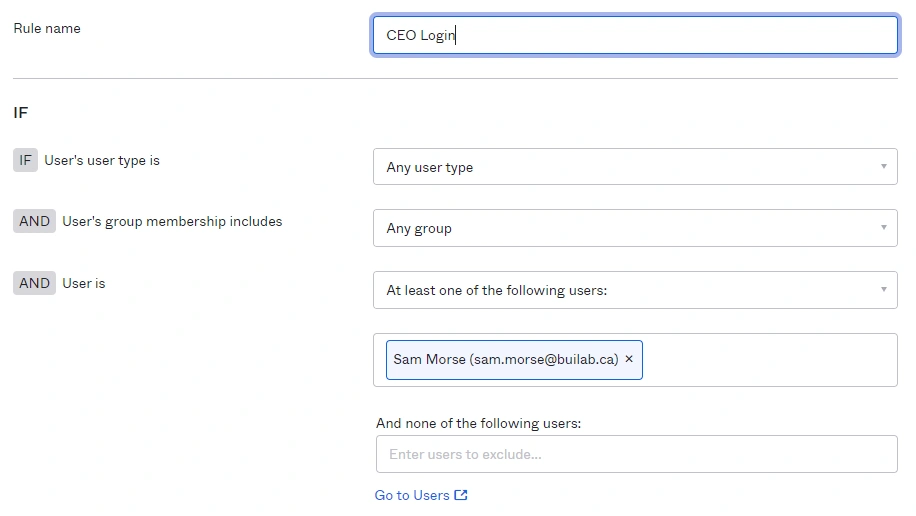
- Configure to grant Sam access if they authenticate with a password + another factor - In case Google Authenticator is set up in our environment
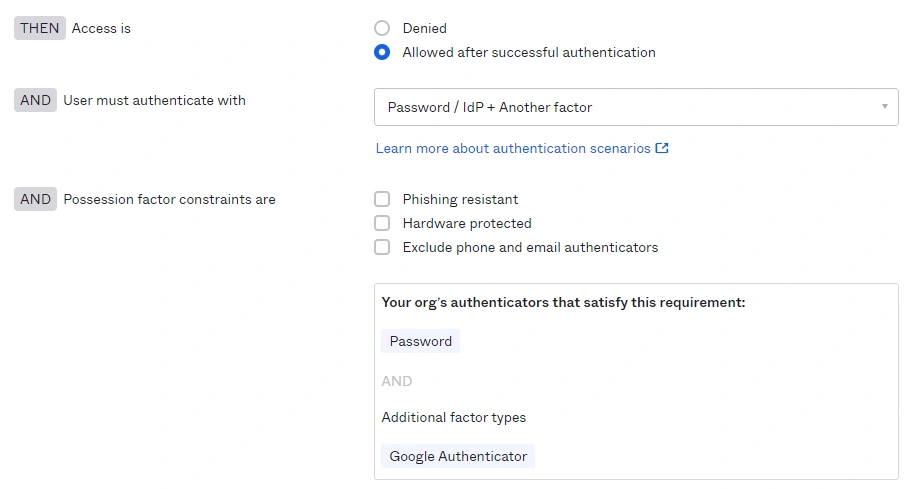
- Add an app to this rule to take affect on - Google Workspace
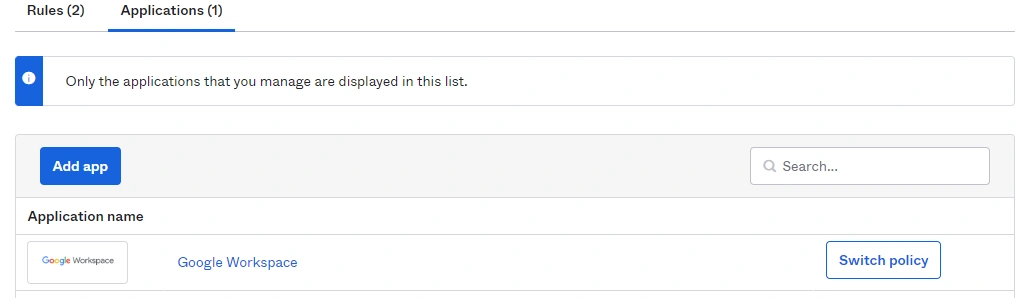
Verifying
- Log in as Sam Morse
- In my Apps I click to launch Gmail
- Prompted to setup
Google Authenticatorbecause it hasn't been set up yet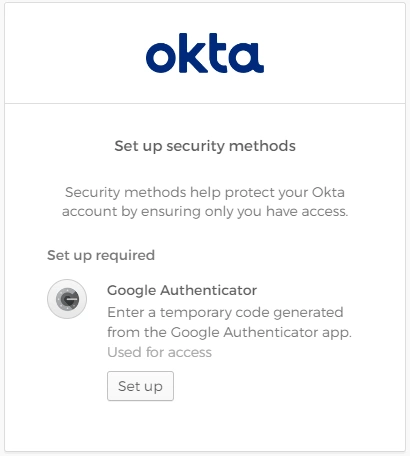
- I'm also prompted to re-enter my okta password
- Close the session and reopen & you'll SSO normally because reauthentication was set to 2 hours when set up