Pushing a Group to Google Workspace
- Authors
- Name
- Michael Bui
Overview
You receive this mail from Sam, the CEO:
Hey Google Workspace Admin,
We would like to have a group email address where I (and only I) can send company wide announcements to everyone. I would also like to set up a team group for the use of the executive and managers only. Can you please create these groups for us? Thanks,
Regards, Sam Morse, CEO
In this lab, we'll be creating an All Employees group in Okta and pushing the group to Google Workspace. We'll also create a group for Executives & Managers.
Each group will have their own emails.
This table shows the list of users we'll be working with
| Name | Last Name | Job Title | Group |
|---|---|---|---|
| Sam | Morse | CEO | Executives & Managers |
| Amanda | Lambert | Director | Executives & Managers |
| Justin | McLean | Sales Manager | Executives & Managers |
| Owen | Murray | IT | All Employees |
| Anthony | Wilkins | Finance | All Employees |
| Sarah | Churchill | Sales | All Employees |
Creating the Groups
All Employees
- Create a group in Okta named
All Employees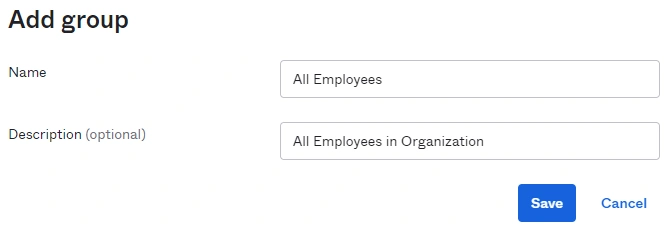
- Assign users
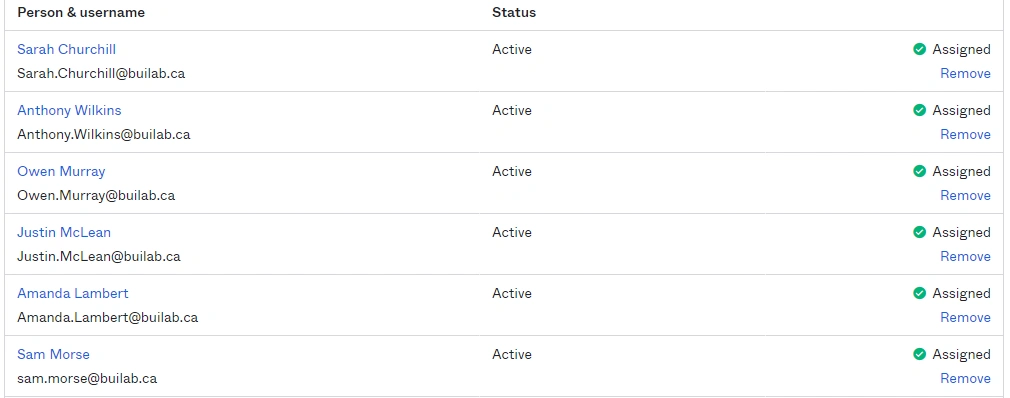
Executives & Managers
- Create a group named
Executives & Managers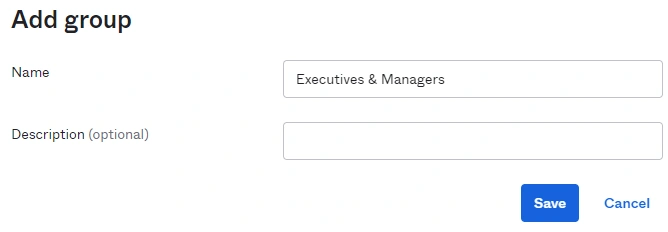
- Assign users

Push Groups to Google
- In our Google Workspace Integration assign the application to the
All Employeesgroup
- Go to the
Push Groupstab - Select
Push Groups->Find groups by name - Search for
All Employees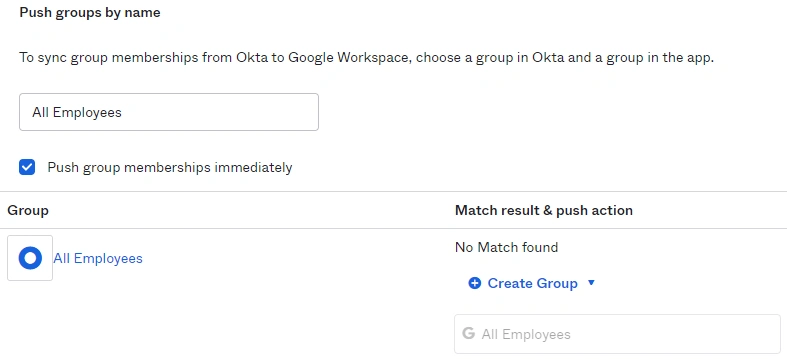
- Google Workspace has no group named
All Employeescurrently so it will create the group when we press save - Repeat for
Executives & Managers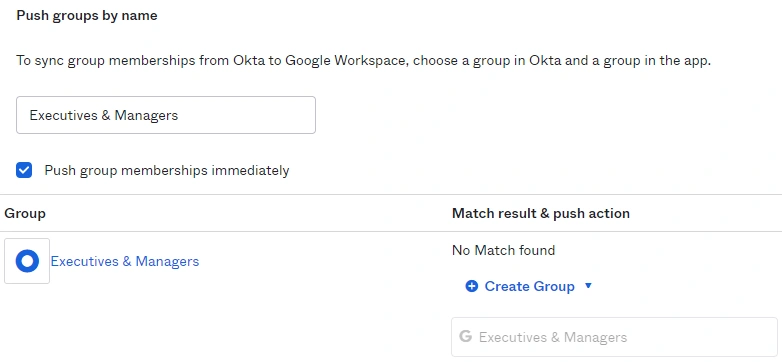
Verification
- In our Google Workspace admin console we can see that there are 2 groups created
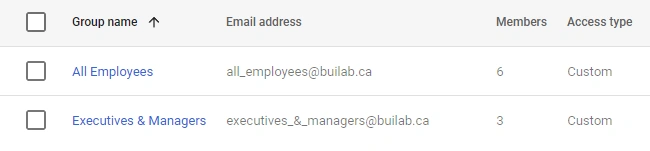
- For the future I would name the Executives group something else to avoid the weird group email address
Adding Sam as Manager
- Go to the members section of the All Employees group
- Click on Sam and give him the role of Manager
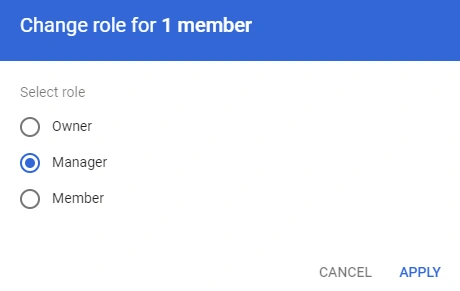
- This will allow her to email members of the group
Setting up executives group
- Set the group access to restricted
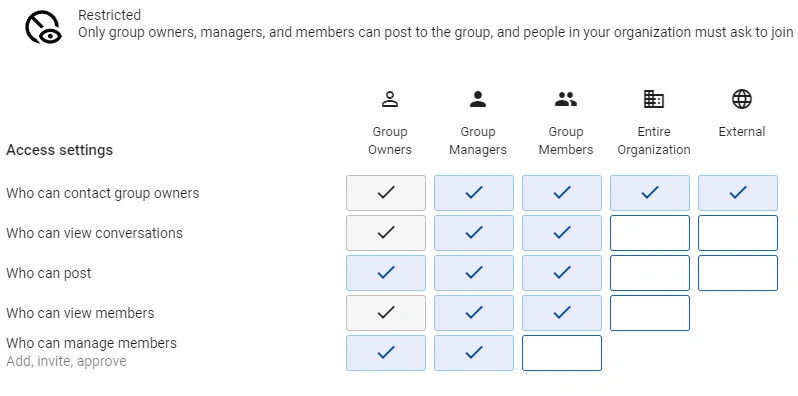
- Add Sam as a manager so she can add people to the group
Sending Emails
- Log in as Sam
- Send an email to all employees
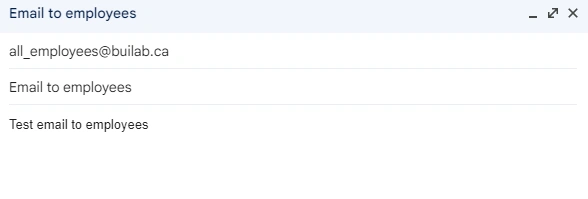
- Send an email to executives
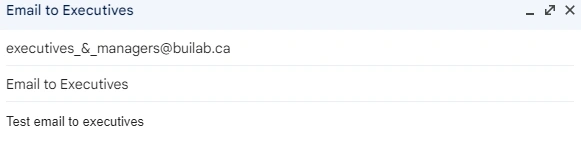
- Log in as Amanda Lambert to check if she received both emails
