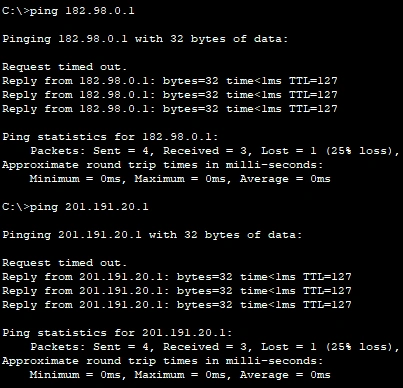Working with Routers & Configuring IPv4
- Authors
- Name
- Michael Bui
Overview
In this lab, we'll be looking at basic configurations on a Cisco router. We will also be assigning IPv4 addresses to the router's interfaces.
This is the network diagram we'll be working with: 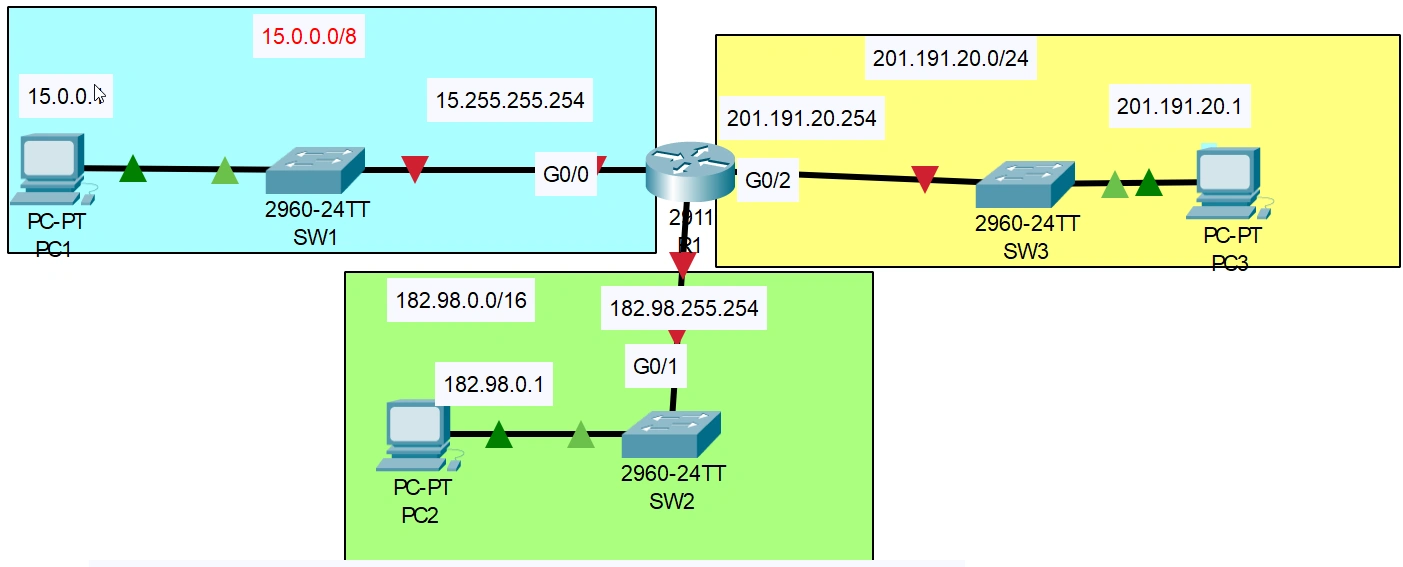
Instructions
Configure R1's host name
- Enter R1's CLI
- Enter global configuration mode by issuing
enablethenconfigure terminal - Enter hostname
R1
View the list of R1's interfaces
- In privileged exec mode use the command
show ip interface brief
- We see that all IP interfaces do not currently have an IP-Address assigned
- Status on interfaces are administratively down (default on Cisco Routers) which means that the interfaces have been disabled with the
shutdowncommand
Configure IP Addresses on R1's Interfaces & Enable Them
- From config mode enter command
interface gigabitEthernet 0/0or using shorthandint g0/0 - Configure the IP address with
ip add 15.255.255.254 255.0.0.0 - Add a description with
desc ## to SW1 ## - Enable the interface with
no shutdown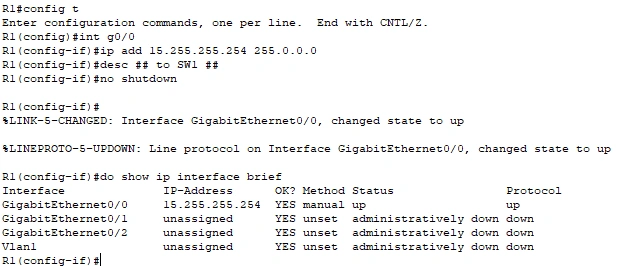
- Continue to configure the other network interfaces

Saving The Configuration
- Run this command to save the running config to the startup config
write memory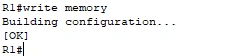
- This allows the router to load up these configurations next time it turns on
Test Connectivity
- Configure the IP addresses on each PC
config->Interface->IPv4 Address->FastEthernet0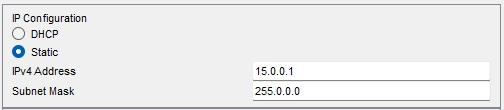
- Ping
PC2&PC3fromPC1