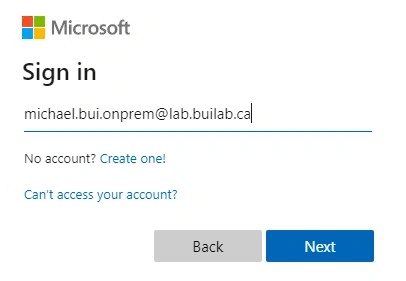Azure AD Connect
- Authors
- Name
- Michael Bui
Overview
Azure AD Connect allows us to sync our on-prem Active Directory with our Azure Active Directory in the cloud. This allows for existing users on our on-prem environment to utilize Single Sign On (SSO) to access both their on-prem resources & their cloud resources with the same credentials.
In this lab we'll be installing Azure AD Connect to SVR01 which hosts our primary Active Directory for our on-premises environment. We will sync our users to our Azure AD & sign into cloud resources using our existing on-prem credentials.
Instructions
- Install Azure AD Connect from Microsoft's download page here
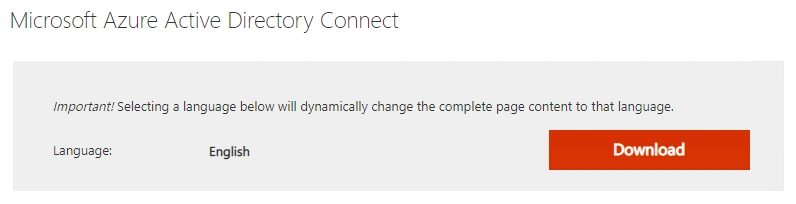
- Run Azure AD Connect on the server that will sync AD objects
- Use express settings (We only have 1 AD forest to sync)
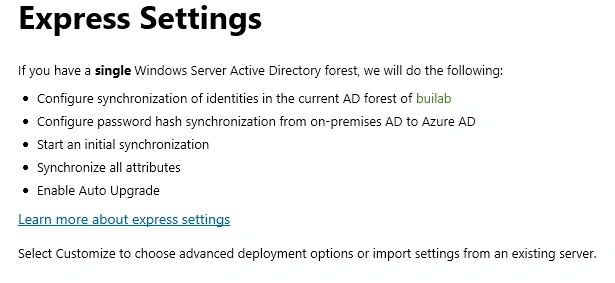
- Enter credentials for global admin of Azure AD
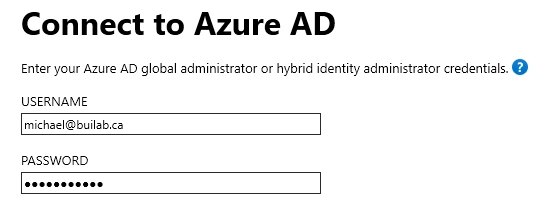
- Enter On-Prem AD Administrator credentials
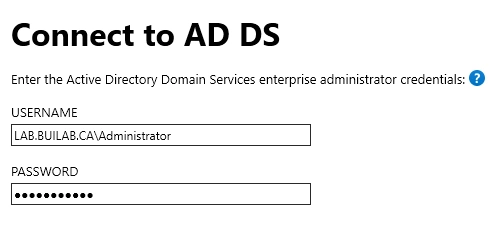
- Configure Azure AD sign-in domain names. Our On-Prem is using the UPN suffix
lab.builab.ca, but our Azure AD only has the custom domainbuilab.ca. To fix this we added the custom domainlab.builab.cato our Azure Active Directory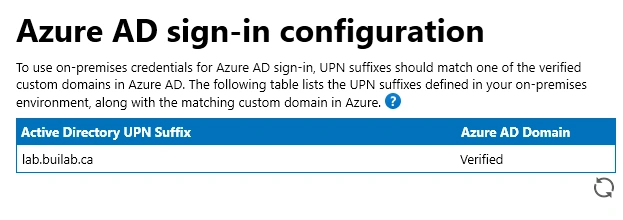
- Wait for setup to complete
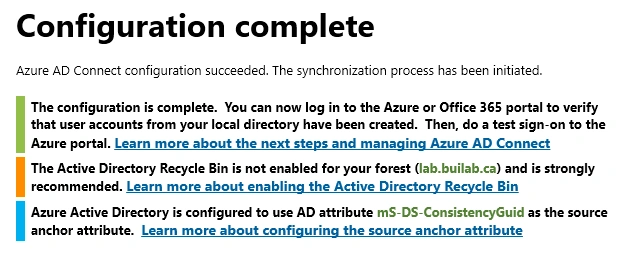
Verification
Verifying User Sync
- On our on-prem environment we have 2 IT users: Kirk & Michael
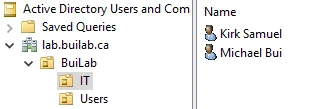
- We also have 2 normal users: Dorothy & John
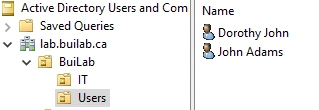
- In our Azure AD we see all 4 users synced
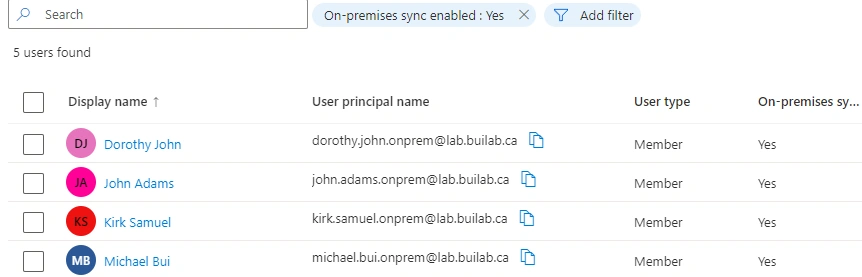
On-Prem Account
- Log in with our On-Prem account
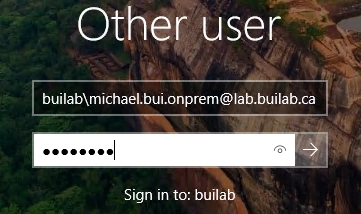
- Log into office with the same credentials