DHCP Server
- Authors
- Name
- Michael Bui
Overview
Documentation: Microsoft Docs
A DHCP server automatically provides and assigns IP addresses & IP configurations to client devices from a pool of addresses set up.
In this lab we're going to install the DHCP server role on SVR01 and assign a pool of addresses to give out.
Instructions
- Install the
DHCP Serverrole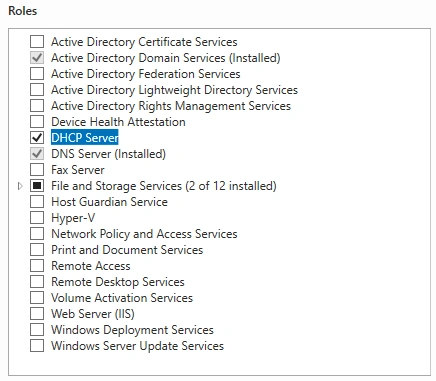
- Configure the post-deployment configuration
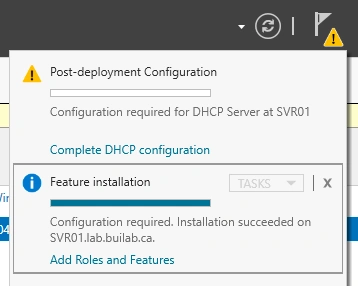
- We'll use the Administrator account to manage DHCP
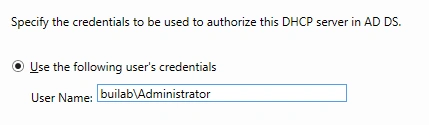
- Launch DHCP manager
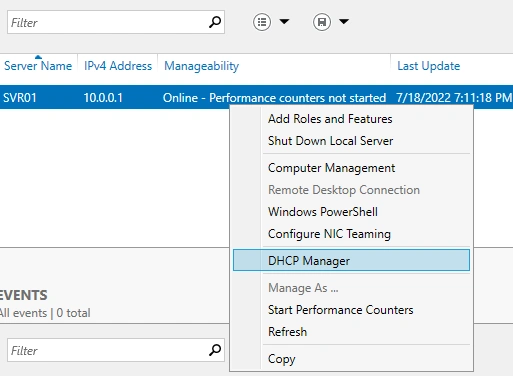
- Right click IPv4 to set up a scope

- Set the pool of IP addresses to assign from
10.0.0.50to10.0.0.150. This allows for 100 IP addresses to be given out.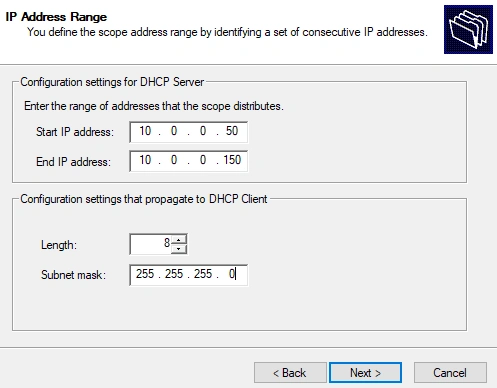
- Set the lease time to 7 days. This will vary based on your own needs.
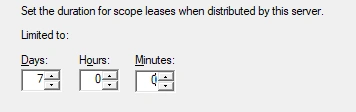
- You can optionally set up IP configurations to give out to client devices
- Configure the default gateway
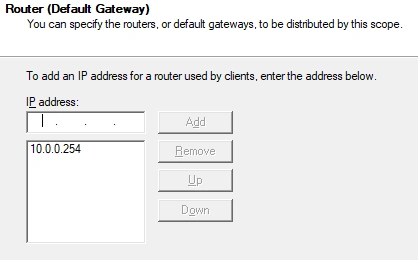
- Specify the main DNS server. In my lab, SVR01 will also be the primary DNS server
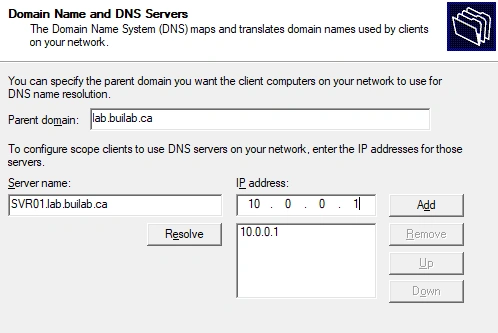
- Activate the scope to start assigning IP addresses
Validating DHCP Configuration
We'll be using PC01 to validate the settings
- On our first run of
ipconfigwe can see the PC is using an APIPA address - When we run
ipconfig /renewthe PC sends out a request for an IP and is offered one from our DHCP server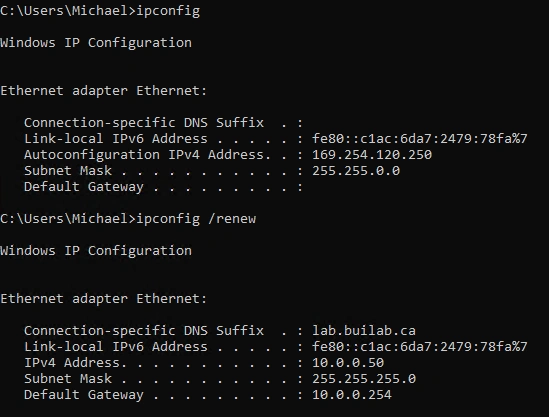
- We are assigned
10.0.0.50from the DHCP server, which is the first assignable IP from our pool of addresses - Back on
SVR01we can see the currently leased IP addresses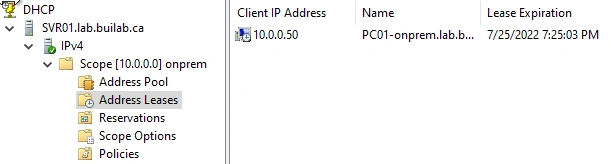
- We can see the IP
10.0.0.50assigned toPC01